Inventory
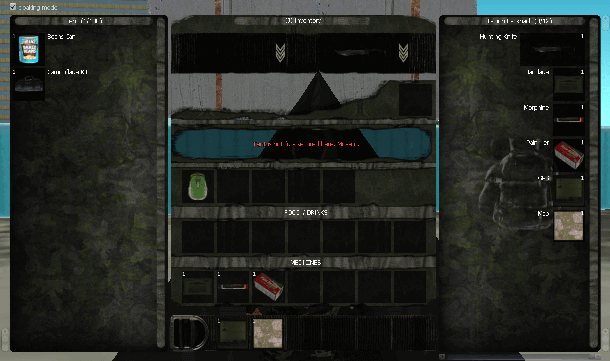
|
| Inventory (source) |
The Inventory is a most useful tool in game. It allows player to interact with game things (transfer or use items). Our project offers a unique version of Inventory with cool skin and good customization features.
How to use
You can use Inventory in game to interact with tents, vehicles, loot points, etc.
- Press J in game to open Inventory window.
- Enjoy!
Alternative - toggle_inventory (command; type it in console - F8 or in local chat - T).
The inventory window split into three parts (left, central, right).
You can use right mouse button or double-click to activate available actions of any item in inventory. For example: equip weapon (take weapon in hand).
To loot something (left part)
If you want to interact with items in tents, vehicles, loot points you have to use left part of Inventory. You will see a list of items if you stand close to a point (like tent, vehicle).
You can move items to your inventory or to the ground.
- If you want to move item to your inventory then you can use arrow (appears when you hover the item) or you can click on item and just drag it to your part of inventory (right part).
- If you want to move item to the ground then you have to click on this item and drag it outside of inventory window.
So basically there are 2 methods to move items: arrows and dragging.
To see my items (right part)
You can see your items in the right part of inventory window. Count of slots displays in title.
You can get basic information about item if you hover it. This information appears in central part of inventory window.
Also, some of your items can be duplicated in panels of central window (for fast usage). It's related to medicines, food, toolbelt items and equipped stuff.
You can move items from your inventory in tents, vehicles or to the ground.
- If you want to move item into the tent or vehicle you can use arrow (appears when you hover the item) or you can click on item and drag it manually to the left part of inventory.
- If you want to move items to the ground then you have to click on this items and drag it outside of inventory window.
To see equipped items
Some items like backpacks, helmets can be equipped (to wear it). When you equip such item you will able to see it in central block of your inventory (small thumbs below item details block).
If you want to remove any equipped item then you have to use "Disarm slot" action (if available). Also you can just drag these items out of inventory window.
Features
Inventory types
There are 3 types of items view in our inventory:
- Icon and Name (combined mode, default)
- Names only (categorized; you can see more items in list but you will not see a visual representation of them)
- Icons only (this is really unusual mode because it displays only the icons; you can see more items in list due small icons size)
Also you can select a view type for both parts of inventory window (it means that you can combine; for example: left part is icons only and right part is default).
To change a view type you have to use small toggles on sides of inventory window (mark 1 and 3 on "Inventory toggles" screenshot).
Opacity
You can change the opacity of inventory background image. To do this you have to use scrollbar below right part of inventory window (mark 4 on "Inventory toggles" screenshot).
It gives you ability to see everything behind the window.
Compact mode
If you don't like big central part of inventory window then you can disable it and use only left and right parts.
To enable compact mode you have to use small toggles in the right top part of inventory window (mark 2 on "Inventory toggles" screenshot).
Remember! In this mode you will not able to remove equipped items and load additional ammo (like M203 HE) in your primary weapon.
Fast items moving
To move items fast you can use ALT key (you just need to hold ALT when you move any item).
It gives you ability to move item not by one piece but as much as possible (depends on free slots in inventory).
Quick usage
You can use double-click to activate first available action of item (like equip weapon in hand, use medicines, etc.)
Also you can use some items pretty fast if you see them in central part of your inventory. Central block has panels with small thumbs (like medicines, food and tool belt items). So you don't need to scroll whole items list because all important items are displayed right in the middle of your screen.
You can select weapons via drop-down menu (green arrows in top part of central block).
You can open Inventory window while running via additional key - B. Inventory window opens when you press the key and closes if you release it (so you should hold this key to see inventory). It's useful to check loot points fast.
Screenshots (visual help)
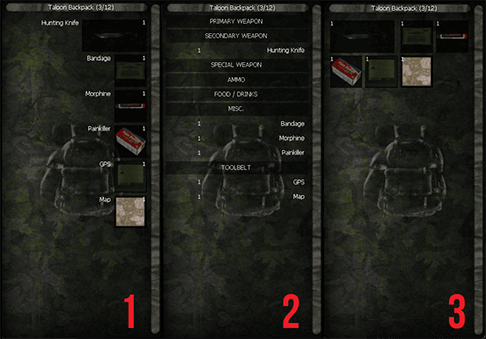
|
| Inventory types (source) |
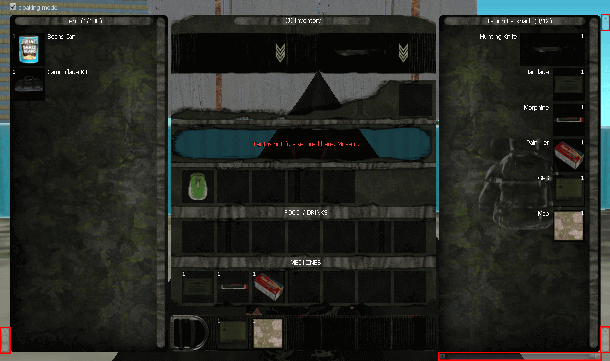
|
| Inventory toggles (source) |
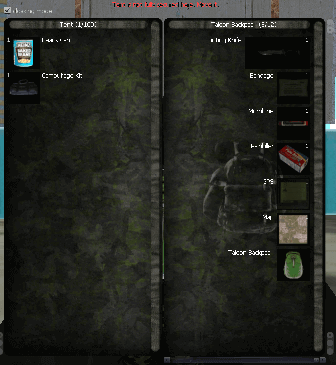
|
| Compact mode (source) |